Export Your Private Key from Third-Party Wallets
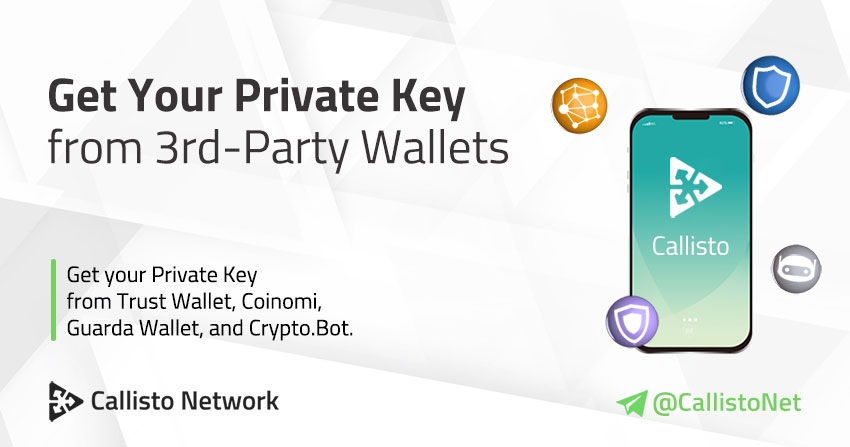
Export Your Private Key from Third-Party Wallets
Why Private Keys Matter
Several third-party wallets support Callisto (CLO) coin, and if they are convenient, it is essential to export your private key and keep it in a safe place to ensure you can access your funds if your device is lost or broken.
Each wallet has its own interface and process, if Guarda allows exporting your private key, In the case of Trust wallet and Coinomi, it will be necessary to export your recovery phrase and then generate your private key.
No worries, we will guide you through this process!
Best Practices
When it comes to cryptocurrency, the security of your funds is your responsibility. Therefore, it is important to keep your recovery phrase and private keys safe.
We recommend writing them down on a piece of paper, keeping them in a safe and secure place, as well as making a backup of your wallet when possible.
Choose Your Wallet to View the Guide
Guarda Wallet Desktop, click here!
Guarda Wallet Mobile, click here!
Trust Wallet, click here!
Coinomi, click here!
CryptoBot, click here!
Export Your Private Key from Third-Party WalletsGuarda Desktop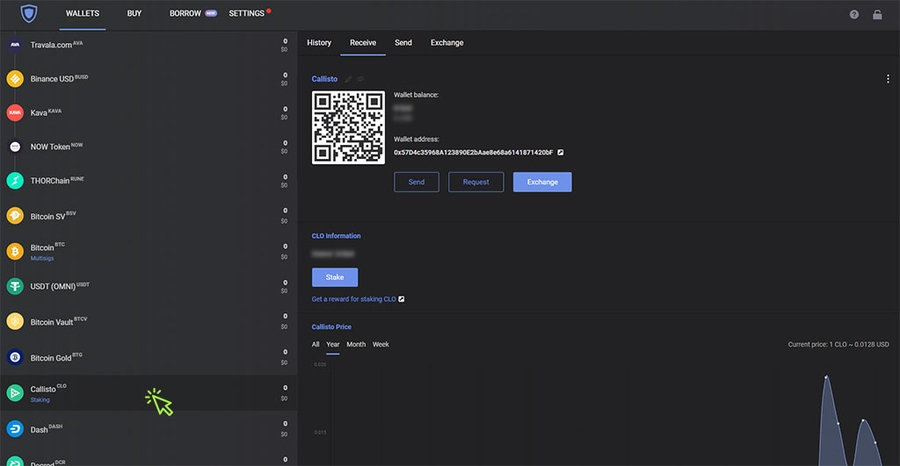
1. Open Guarda Desktop, and then select your Callisto wallet in the main menu.

2. Click on the three dots in the top left of the wallet section.

3. Select “Show private keys“.

4. A window pops up, enter your password.

5. Your private key is now visible. Write it down and save it in a safe place!
Guarda Mobile

1. Launch Guarda Wallet and then tap on “Settings“.

2. In the Setting screen, select “Wallets management“.

3. Tap on “Private keys“.

4. Select your CLO Wallet.

5. Tap on “Show private keys“.

6. Your private key is shown on the screen. Write it down and save it in a safe place!

Trust Wallet
Step 1 – Export your recovery phrase

1.1 Launch Trust Wallet and then tap on “Settings“.

1.2 In the Settings screen, tap on “Wallets” to display your wallets.

1.3 In the Wallets section tap on the 3 dots next to your CLO wallet.

1.4 Tap on “Show Recovery Phrase” to display your recovery phrase.

1.5 Your recovery phrase is shown on the screen. Write it down and save it in a safe place.
Step 2 – Generate your private key

2.1 On your internet browser, go to the Mnemonic Code Converter page: https://iancoleman.io/bip39
(It is strongly recommended that you save the HTML file and run it on an offline device).

2.2 Enter your Recovery Phrase into the BIP39 Mnemonic field.

2.3 Select “CLO – Callisto” in the “Coin” field.

2.4 Check the list of Derived Addresses. If you have done the steps properly, then the first line on the list is you wallet, and your Private Key which is on the far right. Write it down and save it in a safe place!
Coinomi
Step 1 – Export your recovery phrase

1.1 Open your Coinomi wallet, and then tap on the top left menu.

1.2 Tap on “Settings“.

1.3 In the Settings section tap on “Manage Wallets“.

1.4 Tap on the three dots in the left of your wallet, and then select “Recovery Phrase“.

1.5 Your recovery phrase is shown on the screen. Write it down and save it in a safe place!
Step 2 – Generate your private key

2.1 On your internet browser, go to the Mnemonic Code Converter page: https://iancoleman.io/bip39
(It is strongly recommended that you save the HTML file and run it on an offline device)

2.2 Enter your recovery phrase into the ” BIP39 mnemonic” box.

2.3 Select “CLO – Callisto” in the “Coin” field.

2.4 Select the “BIP32″ option on the “Derivation Path” section.

2.5 Choose “Coinomi” as the client.

2.6 Check the list of Derived Addresses. If you have done the steps properly, then the first line on the list is you wallet, and your Private Key which is on the far right. Write it down and save it in a safe place!
Room-House.com SkyPirl Pirl Rumhaus
Last updated