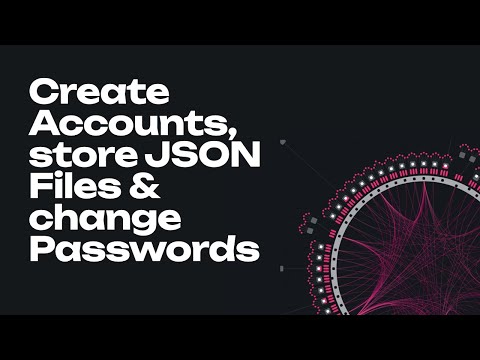Account Generation
DISCLAIMER: Key Security
The only ways to access your account are via your secret seed or your account's JSON file in combination with a password. Keep them offline in a secure and private location. If you share these with anyone, they can access your account, including your funds. This information is always a target for hackers and malicious actors. Check out the wiki doc on how to recognize scams.
INFO
Visit this support article for more information about key security.
Ways to Generate an Account
TREASURY-FUNDED WALLETS AND BROWSER EXTENSIONS
If you are a general user, you are recommended to create accounts using any of the wallets and extensions funded by the Treasury or Grants. If you are a power user or a developer, you can use Polkadot-JS Extension.
When you create accounts using browser extensions like the Polkadot-JS extension, it stores your accounts in a private vault and lets you clear your browser cache without fear. Remember to back up your seed phrase - if you lose access to this computer or the extension somehow crashes beyond repair, the seed phrase will come in handy. Alternatively, you can create accounts using the Polkadot-JS UI, although this option is disabled by default. More info about the Polkadot-JS UI can be found on the dedicated page.
Please note that all wallets that are connected to the internet are considered "hot wallets" that are susceptible to a wide range of attacks, so it is recommended to use cold storage when dealing with non-trivial amounts.
Current popular cold storage solutions within the Polkadot ecosystem include Ledger and Polkadot Vault. The latter keeps your keys on an air-gapped mobile phone. However, it does require obtaining a dedicated Android or iOS-compatible phone that you are comfortable using only for Polkadot Vault.
Besides the Polkadot-JS browser extension and the Polkadot-JS UI, Polkadot addresses can also be created with the Subkey tool. Subkey is intended for users comfortable using the command line and can seem intimidating, but it is quite approachable. Follow the instructions in the Subkey documentation.
HOW-TO GUIDES TO GENERATE AN ACCOUNT
See our Support Articles for more information about how to create an account using the tools below.
Backing Up Accounts
Depending on what software you use to access your account, there are various ways to back up and restore your account. It is a good idea to back your information up and keep it secure. In general, as long as you know how you created your account and have the seed phrase (mnemonic phrase) or JSON file (and password) stored securely, you can restore your account.
Ledger Hardware Wallet
To use a Ledger hardware wallet to create your address and keep your tokens in cold storage, follow the instructions on the Ledger hardware wallet guide page.
Polkadot Vault
Parity Signer is a secure way of storing your DOT on an air-gapped device. It is highly recommended that you turn off wifi, cellular network, Bluetooth, NFC, and any other communications methods after installing it.
For guidelines about how to create an account using Parity Signer, see this video tutorial and visit this support article.
Restore Account on Polkadot Vault
See this video tutorial and this support page to learn how to restore your account on the Polkadot-JS UI.
Polkadot-JS Browser Extension
INFO
For guidelines about how to create an account using the Polkadot Extension, see this video tutorial and visit this support article.
The Polkadot-JS Browser Extension (the Polkadot Extension) provides a reasonable balance of security and usability. It provides a separate local mechanism to generate your address and interact with Polkadot.
This method involves installing the Polkadot Extension and using it as a “virtual vault," separate from your browser, to store your private keys. It also allows the signing of transactions and similar functionality.
It is still running on the same computer you use to connect to the internet and thus is less secure than using Parity Signer or other air-gapped approaches.
Account Backup using the Polkadot-JS Browser Extension
INFO
See this video tutorial and visit this support page to know how to back up your account.
Reset Password using the Polkadot-JS Browser Extension
INFO
See this video tutorial to learn how to change the password for an account that has been created on the Polkadot-JS browser extension (i.e. an injected account).
DANGER
Before following the instructions below, make sure you have your mnemonic phrase stored in a safe place accessible to you.
Let's say you created ACCOUNT 1 protected by password PSW 1. To reset the password of your ACCOUNT 1 using the browser extension, you must follow the following steps:
Go to
ACCOUNT 1on the browser extension and click "Forget account". This action will delete the access to your account. Note that your tokens are still in your account on the Polkadot blockchain network.On the browser extension click the "+" button in the top right corner and select the option "Import account from pre-existing seed". After entering the mnemonic phrase, you can choose a new password,
PSW 2.
JSON FILES DO NOT ALLOW CHANGING ACCOUNT PASSWORDS
If you add the account to the extension using the option "Restore account from backup JSON file", this will allow you to restore access to your account using a JSON file protected by the password PSW 1, but does not let you set a new password. Thus, PSW 1 will become the account password by default.
ACCOUNTS ON COLD WALLETS DO NOT NEED PASSWORDS
For hardware wallets such as Ledger, you may have to set a PIN for accessing the accounts on the device, but you do not need to set a password for every individual account. When you need to make transactions with your account, you are required to sign using your Ledger device. Also, Ledger wallets let you generate multiple accounts for multiple blockchain networks without setting different passwords to access such accounts.
Restore Account on the Polkadot-JS Browser Extension
INFO
See this video tutorial and this support page to learn how to restore your account on the Polkadot-JS UI.
Polkadot-JS UI
INFO
For guidelines about how to create an account using Polkadot-JS UI, see this video tutorial and visit this support article.
CAUTION
If you use this method to create your account and clear your cookies in your browser, your account will be lost forever if you do not back it up. Make sure you store your seed phrase in a safe place or download the account's JSON file if using the Polkadot{.js} browser extension. Learn more about account backup and restoration here.
Local in-browser account storage is disabled by default on the Polkadot-JS UI. To create an account using the Polkadot-JS UI, navigate to settings > account options and click on allow local in-browser account storage in the drop-down menu. Using the Polkadot-JS user interface without a browser extension is not recommended. It is the least secure way of generating an account. It should only be used if all other methods are not feasible.
Account Backup using the Polkadot-JS UI
INFO
See this video tutorial and visit this support page to know how to back up your account.
Reset password using the Polkadot-JS UI
To reset the password of an account created with Polkadot-JS Apps UI, you need to go to the "Accounts" tab, click the icon with three vertical dots on your account and select "Change this account's password".
See this video tutorial to learn how to change the password for an account created on the Polkadot-JS UI (i.e. a non-injected account).
NOTE
If you create an account first using Polkadot-JS Apps UI and then add it to the browser extension, you need to follow the guidelines for the browser extension to change the password of such an account.
Restore Account on the Polkadot-JS UI
See this video tutorial and this support page to learn how to restore your account on the Polkadot-JS UI.
Subkey
Subkey is recommended for technically advanced users comfortable with the command line and compiling Rust code. Subkey lets you generate keys on any device that can compile the code. Subkey may also be useful for automated account generation using an air-gapped device. It is not recommended for general users.
INFO
For guidelines about how to create an account using Subkey, see this video tutorial and visit this support article.
Vanity Generator
The vanity generator is a tool on Polkadot-JS UI that lets you generate addresses that contain a specific substring. For the tutorial on how to create an account using Vanity Generator, visit this support article.
Account Address Format
An account created for Polkadot can also be used on multiple chains in the Polkadot ecosystem. More specifically, the account of a chain that uses the *25519 account address format (the latest list can be accessed on the ss58 registry repository is cross-compatible with all the chains that use the similar format. To switch between the accounts on different chains, you can follow the guidelines in this support article. Subscan has a tool you can use to convert your address between the different chain formats.
USING THE SAME ACCOUNT ON MULTIPLE CHAINS - PROS AND CONS
The address format differs from chain to chain, but that difference is only visual. The same private key can be used to sign transactions on behalf of the respective accounts on multiple chains. Using a single account on multiple chains is convenient, as you do not have to deal with multiple mnemonic phrases or private keys. But, if your account gets compromised on one chain, the attacker can gain full access to the accounts on all other chains. This also has implications for the account holder's privacy, as knowing the identity of an account on one chain can expose the account holder's identity on all the chains. In the Accounts tab, the Polkadot-JS UI displays a warning message next to each Account you are using on multiple chains and recommends using different Accounts on different chains (see below).

On Polkadot-JS Extension, you can copy your address by clicking the account's icon while the desired chain format is active. E.g. selecting "Substrate" as the format will change your address, and clicking the colorful icon of your account will copy it in that format. While in Polkadot mode, that address format will be copied, and so on.
Encryption Enhancement
Some newly generated JSON account files cannot be imported (restored) into older wallet software. This is due to an enhanced encryption method, noticeable in a slight delay when encrypting/decrypting your wallet. If you cannot load a JSON file, please use the latest version of the wallet software. If you cannot load it, ensure that the wallet software uses the newest version of the Polkadot API.
Last updated